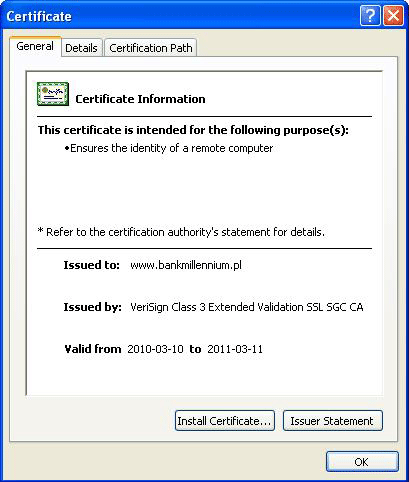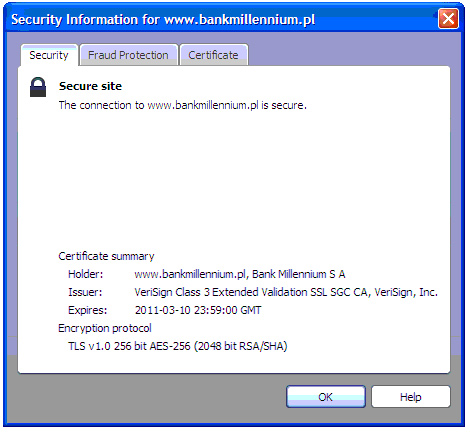Since 25.08 It will not be possible to log in to Millenet from the version of the browser you are now using. Update the browser on your device and use online banking in a comfortable and secure way.
Update the browserLogging
A new and clearer way of presenting and entering the additional identifier (e.g. PESEL)
We have improved the graphic presentation and the method of entering the additional identifier in the logging process. Your identifier (e.g. PESEL, number of personal identity card, passport, REGON or NIP) will be presented in accordance with its actual number of digits to improve clarity and to facilitate logging.

Define your own alias for MilleKod
You can define your own name for MilleKod after logging and selecting the tab: My settings/ Security settings. You can use it interchangeably with MilleKod because MilleKod stays always active. Remember that your personalised name for MilleKod must be made up of at least 8 and not more than 16 characters (digits or letters) and cannot be easily deciphered by others.
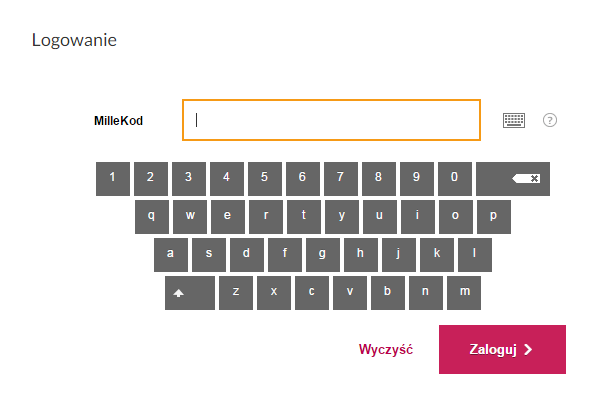
Login to IVR is performed using MilleKod number received in agreement and there is no possibility to use own name for MilleKod.
Set up captcha
After logging, you can also define captcha. Simply select the tab: My settings/Security settings. After it has been defined, captcha will be shown at your login screen, after entering MilleKod.
Use the virtual keyboard for logging
During logging, you can use the virtual keyboard, which provides additional protection against keyloggers in electronic banking.
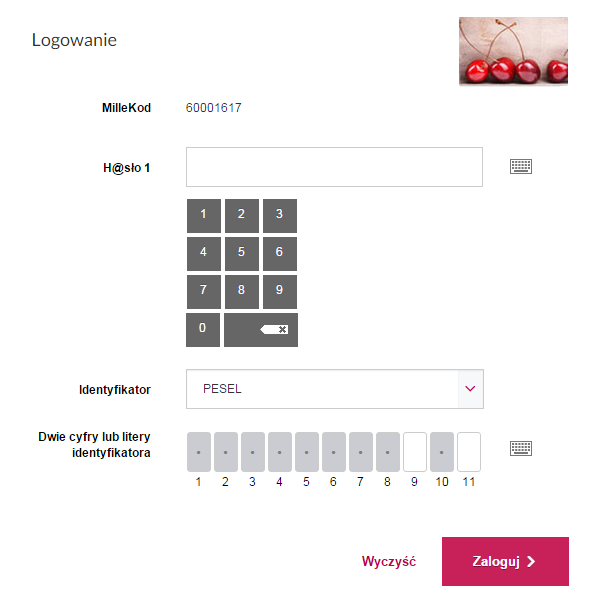
SMSP@ssowrds
SMSP@ssowrds are one-time codes sent to your moblie phone number.
SMSp@sswords are used for authentication of operations in Internet Banking system for individuals.
What are the advantages of SMSP@sswords?
- Security. SMSP@ssord is unique for each operation. You can authorize only the operation for which it was generated. In addition to this higher security level is provided by introducing two separate devices necessary to perform an operation.
- No additional cost. SMSP@ssword service will be fully free of charge. Bank will pay for sent SMS's.
- You do not have to remember additional passwords. Bank will send SMSP@ssword always when you perform operation that should be authorized.
- You can activate SMSP@ssword at any moment.
Login - P@ssword 1
Every client recieves an unique MilleKod used as a username in the login process. Every user recieves also P@ssword1 which is used in the verification process. During the first login the system will force the user to change the P@ssword1.
P@ssword1 is an individual code consisting of 8 digits, used to Millenet login purposes.
The client can change P@ssword1, and what is more the system once in while remindes the user to change the password.
In order to increase the security level after the third failed attempt to login the system will block the access to Millenet for that specific user.
Security certificates
The security of the Millenet system is guaranteed by encrypted transmission using 128-bit SSL protocol.
The information about the encryption method is prefix https:// in the begining of the webpage address

Millennium Bank uses GeoTrust True BusinessID SSL certificate guaranteed by GeoTrust, a company specializing in encrypting and data security. This protection method prevents any unauthorized access to the client's confidencial data. What is more the certificate ensures that the login page belongs to the institution mentioned in the certificate.
Google Chrome

Mozilla Firefox:

Daily limit
Daily transaction limit (main limit) defines the amount limit for transactions executed in a specific day. The amounts of the incoming transfers and standing orders are included in the daily limit. Mentioned restrictions are not applicable to transfers between owned accounts in Millennium Bank.
In case of joint account each owner defines individually the amount of daily transaction limit.
It is an additional protection for the customer. The amount of the daily limit can be changed individually by customer (Profile -> security settings - confirmed by SMSp@sswords) or when visiting Bank's branch. User can check the used amount of the daily limit in the following Millenet section: Profile -> Security settings -- field Daily limit usage.
Maximum amount of daily limit is defined in price list.