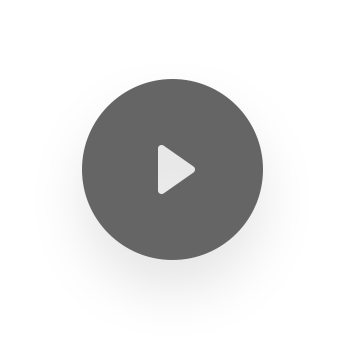Since 25.08 It will not be possible to log in to Millenet from the version of the browser you are now using. Update the browser on your device and use online banking in a comfortable and secure way.
Update the browserSee how to log in and start using your account on your computer
Log in for the first time
On our home page in the upper right corner, select LOG IN and then:
-
1
Log in for the first time -
Enter your 8-digit Millekod from your agreement.
-
2
Log in for the first time -
Enter the Temporary Password you created on the account application or received from us.
-
3
Log in for the first time -
Create your 8-digit Password 1 to log into your account.
-
4
Log in for the first time -
Enter the indicated characters from your PESEL (or ID/passport) number.
We protect your personal details, that's why we ask only for 2 characters.
-
5
Log in for the first time -
Type in the SMS Password from the message you receive from us.
SMS Password not received? Click here
Scroll
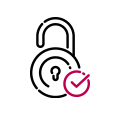
Next time you will log in faster by entering Millekod, Password 1, selected characters from your PESEL number.
Using the account online on the computer is secure
When you log in, we carefully verify that you are you.
This is important:

- Do not share your login details with anyone (we never ask for the data in an email or SMS).
- Before you close Millenet, log out. After 5 minutes of inactivity you will be logged out automatically.
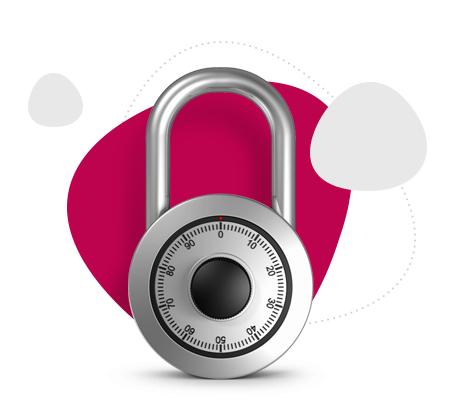
Login support
You can solve many login problems yourself.
-
How to log in to my account again?
- Enter your Millekod
- Enter Password 1 set during first login
- Enter 2 indicated identifier characters (from your PESEL, ID or passport number).
Keep in mind, if you change your phone number, update it in the bank as well. For security reasons we will ask you every 90 days to enter the SMS Password when logging in (only if you do not use the mobile application).
-
I don’t remember my Millekod
You can find the Millekod in the agreement you received when creating your account. If you cannot find it you have three possibilities:
- Get it back online
We will ask you to answer 5 questions about your products in Bank Millennium, we will confirm your identity and display your Millekod
On the login page click Login Help and choose Problem with Millekod.
Go to the login page - Visit our branch
Our advisor will confirm your identity and give you your Millekod.
Find the nearest branch - Get Millekod via mobile app If you have our mobile app, log in to it and call us directly.
- Get it back online
We will ask you to answer 5 questions about your products in Bank Millennium, we will confirm your identity and display your Millekod
-
I don’t remember my Temporary Password
If you have forgotten your Temporary Password:
- You can create a new password yourself
On the login page enter MilleKod and click on Login Help and then Change. - Call TeleMillennium
This method can be used only if you have active SMS Passwords service. Call +48 22 598 40 50 (fee is charged according to the operator’s price list) - Visit our branch and ask for a new Temporary Password
- You can create a new password yourself
-
I forgot or locked my login password
You can retrieve it in three ways:
- unlock the password yourself - enter Millekod on the login page, select Login problem and then Change
- if you have active SMS Passwords service you can give a new Password 1 by calling the TeleMillennium helpline: +48 22 598 40 50 (fee is charged according to the operator’s price list)
- visit our branch
-
I didn’t get SMS Password on my phone
After 2 minutes you can try to generate a new SMS Password.
If you still don’t receive an SMS:
- visit our outlet or
- call the TeleMillennium helpline: +48 22 598 40 50 (fee is charged according to the operator’s price list)
Glossary, or what is what when you log in

-
This is your 8-digit, individual login to your account. You will find it in the account agreement.
If you cannot find Millekod, you can retrieve it on the login page. Go to login page
You can also come to our branch or call us directly from mobile application. Our advisor will confirm your identity and give you your Millekod.
-
You create it while applying for the account or you get it from us. It is used to log in to Millenet for the first time and to activate the mobile app. If you don't remember it, you can set it up yourself. On the login page enter your Millekod and click Login problem, then Change. Go to the login page
-
This is your PESEL, ID or passport number. If you are logging into a company account, it may also be your TIN or REGON. When logging in, you enter the two indicated identifier characters. We never ask for your full number.
-
This is a 6-digit password sent by SMS to the phone number you gave us.
If you didn't get the SMS Password when you logged in, you can try to generate a new one. If you still do not receive the SMS:
- call the TeleMillennium helpline: +48 22 598 40 50
- or visit our branch.
-
You create it when you first log on to Millenet (memorize it and do not share it with anyone). It is necessary for logging on to Millenet and when contacting the TeleMillennium helpline. You can change it at any time in Millenet - in the menu under your name in the Settings section.
Forgot your password? Unblock it yourself. On the login page enter Millekod and click Login problem, then Change. Go to the login page.
-
You can set it in Millenet. Then every time you log on, after entering the Millekod you will see a picture you have chosen. This will reassure you that you are logging in on the bank's site and not on a confusingly similar site created by criminals.
To set a security image:
- After logging into your account, hit your name in the top menu.
- In the expanded list select General settings, then Limits and security, then Security image settings
- Select an image from the suggested ones and confirm.
Contact us if you see a different picture or no picture at all when logging in (remember - the picture appears only after you enter and confirm the Millekod).