Since 25.08 It will not be possible to log in to Millenet from the version of the browser you are now using. Update the browser on your device and use online banking in a comfortable and secure way.
Update the browserLogging into Millenet
When logging in we ask you to enter some details that only you know
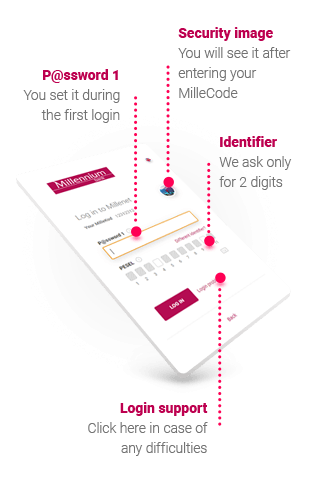
During the first login you set Password 1 yourself, so we need to be sure this is really you. Also, in the next logins, we carefully check your identity - when you enter MilleCode and Password 1, and then when you enter selected characters from the PESEL number or ID (this is an additional security to protect your personal details).
Additionally, you can set a security image that will be displayed when you enter your MilleCode. Thanks to this, you know that you are logging on the Bank's website, and not a confusingly similar website created by scammers. To set a security image, in Millenet go to the menu under your name, select General settings> Limits and security> Security picture settings.
Find out what phishing isHow to unlock
a login password?
If you don't remember your password or it was locked, you can securely set a new one, without contacting the Bank.
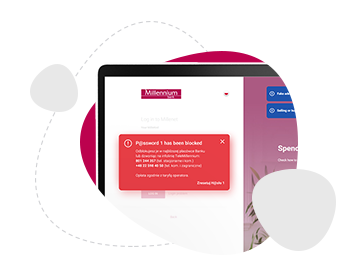
- 1. You can unlock your password on the Bank's website
Go to login page and choose "Login problem", then select the help topic from the list. - 2. Confirm your identity and set Temporary Password
We will confirm your identity by asking some questions, then we will ask you to set a 4-digit Temporary Password. Confirm it with SMS Password or Mobile Authorization. - 3. Set a new Password 1
When logging into your account, enter your MilleCode and Temporary Password. Then we will ask you to set a new 8-digit Password 1. Confirm it with SMS Password or Mobile Authorization.
If you enter incorrect data when unlocking the password, we will block access to prevent a possible hacking attempt on your account - to unlock your account, you will need to contact the helpline or visit in a branch, where we will confirm your identity.
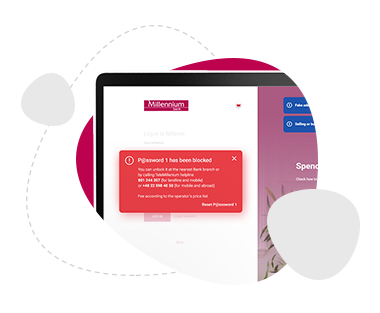
The mobile app activation and login
Using the banking app is very convenient, but we also make sure it is safe.

Activation
Before you can log into your account, you must activate the application. It may seem a bit complicated, but it is needed to make sure that you are activating the account access on your phone. The application is assigned to the phone, so the activation process must be repeated every time you change the device to a new one.
Check how to activate your app
Login with a PIN
Later, you log in only with a 4-digit PIN, which you set yourself during activation. Remember not to share it with anyone. Even if someone steals your phone without knowing your login details, it won't get into your account.
Fingerprint login and face ID
Additionally, you can log in to the mobile app with your fingerprint or use the Face ID option, if only your smartphone supports these solutions. You do not have to use a PIN then and only you can get in to the app, so it is not only a very convenient, but also a very secure way to log in.
Additionally:
- Internet connection by phone is encrypted
- after a long period of inactivity, you will be automatically logged out of the application
- transfers and payments ordered in the application require confirmation with passwords known only to you
Deactivation of the application on the lost phone
If you lose your phone or it is stolen, call our helpline and ask for blocking the app.
Are you a victim of fraud or want to report suspicious situation?
-
Fill in the form
Write to us
-
or call security helpline